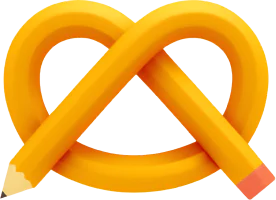By default, Kirby’s time fields (time, and date with time input) round time values to 5-minute intervals. This makes perfect sense for content management where exact minutes rarely matter. It also makes entering time much easier as you can press the arrow keys to go up or down 5 minutes.

But if you need precise time values, you need to explicitly enable it.
How time works in Kirby
Kirby’s time fields have their step option set to 5 minutes by default. This 5-minute rounding affects:
- Time values entered in the Panel (e.g., 9:27 becomes 9:25)
- The current time when using
default: now - Programmatically set values, like an
updatedfield updated with a hook
While you immediately notice the rounding when editing the field in the panel, you might not realise right away that your default value or programmatic updates got rounded. They both follow your blueprint’s field configuration. This consistency makes a lot of sense, but it can be unexpected.
Setting up precise time
For precise time values, you have to set the size of the step option.
For time fields:
time:
step:
size: 1
For date fields with time:
date:
time:
step:
size: 1
If you want to save seconds, you can additionally define the unit of the step:
time:
step:
size: 1
unit: second
display: 'HH:mm:ss'
Setting the display option is optional. The seconds would still be saved without it, but you could only see them in the content file.
Bonus tip: timezones
For reliable time handling, set your timezone in Kirby’s /index.php:
<?php
date_default_timezone_set('Europe/Berlin'); // adjust to your timezone
require 'kirby/bootstrap.php';
echo (new Kirby)->render();